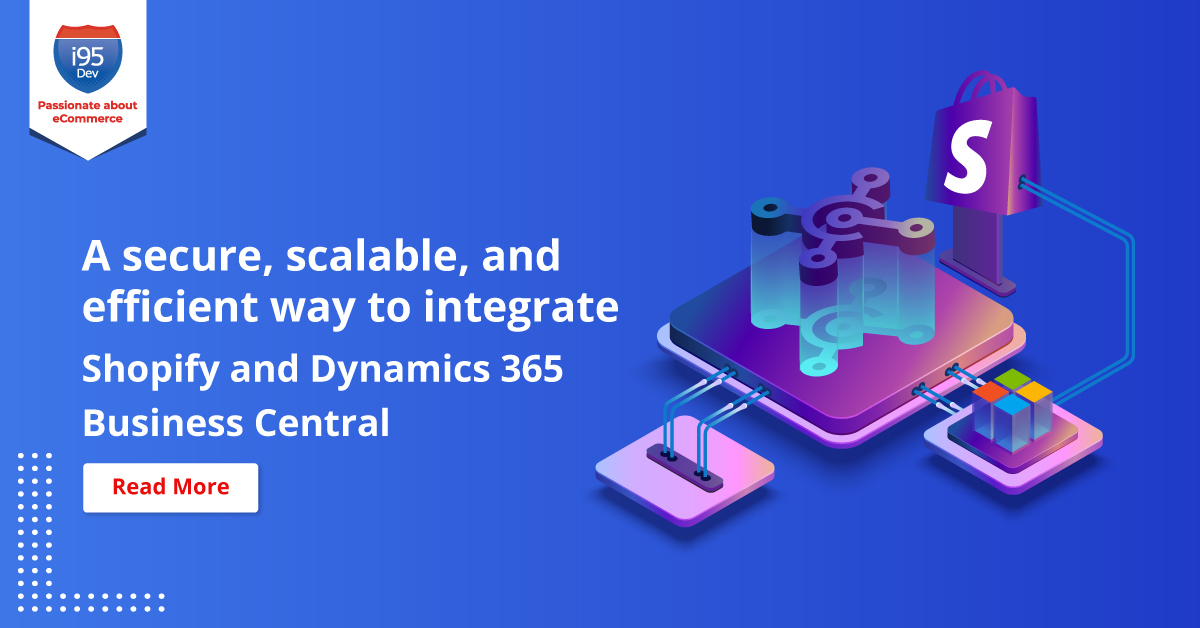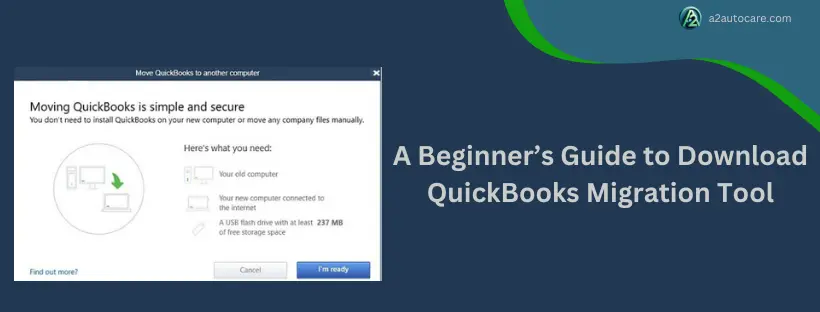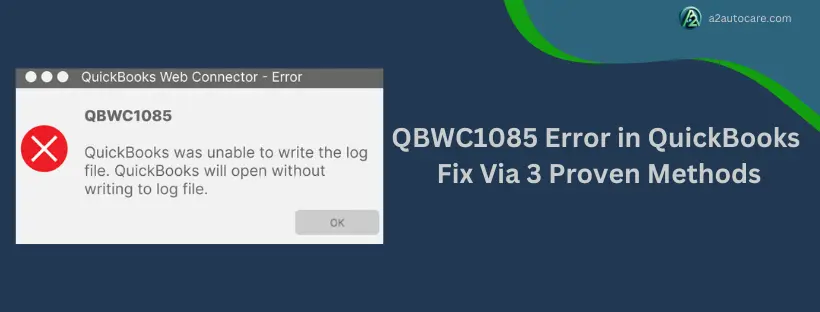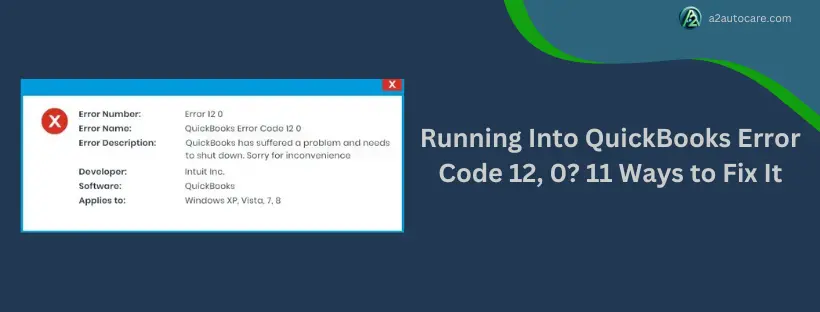QuickBooks Payroll Bank Account Update: A Comprehensive Tutorial
Managing payroll efficiently is a cornerstone of any business, and QuickBooks simplifies this process with its robust payroll features. However, if your business changes its banking details, it’s essential to update the payroll bank account in QuickBooks to ensure smooth transactions. This article provides a step-by-step guide to updating payroll bank account information while adhering to accounting best practices.
Why Is Updating Payroll Bank Account Important?
Updating your payroll bank account ensures:
Timely Payroll Processing: Employees are paid on schedule without interruptions.
Accurate Recordkeeping: Payroll transactions align with your financial statements.
Compliance with Tax Authorities: Avoid discrepancies in tax filings and payments.
Banking Security: Prevent rejected transactions and potential overdraft fees.
Preliminary Steps Before Updating Your Payroll Bank Account
Gather Necessary Information:
Have the new bank account number, routing number, and bank details handy. Also, ensure you have admin access to QuickBooks and payroll features.
Verify Banking Permissions:
Ensure the new account is authorized for payroll transactions. Coordinate with your bank to enable direct deposits if applicable.
Notify Stakeholders:
Inform employees and stakeholders of potential changes in payroll timing during the transition.
Backup QuickBooks Data:
Before making any changes, back up your QuickBooks data to avoid data loss.
Steps to Update Payroll Bank Account in QuickBooks
1. Log In to QuickBooks as an Admin
Open QuickBooks and log in using an admin account.
Admin privileges are required to make changes to payroll settings.
2. Access Payroll Settings
Navigate to the Gear Icon in QuickBooks Online or the Employees Tab in QuickBooks Desktop.
Select Payroll Settings or Payroll Center, depending on your version.
3. Locate Bank Account Information
Under payroll settings, find the Bank Accounts section.
Click on the current account to access the details.
4. Update Bank Details
Enter the new bank account information, including the routing and account numbers.
Confirm the type of account (checking or savings).
Double-check the details for accuracy to avoid errors in payroll processing.
5. Verify Bank Account
QuickBooks may require verification of the new bank account.
Follow the prompts to complete verification, which may include a test deposit from Intuit.
Once verified, the new account is ready for payroll transactions.
6. Test Payroll Processing
Run a small payroll transaction to ensure the new account is correctly linked.
Verify the transaction is processed without issues.
For More Info :
https://a2autocare.com/article/update-payroll-bank-account-in-quickbooks/QuickBooks Payroll Bank Account Update: A Comprehensive Tutorial
Managing payroll efficiently is a cornerstone of any business, and QuickBooks simplifies this process with its robust payroll features. However, if your business changes its banking details, it’s essential to update the payroll bank account in QuickBooks to ensure smooth transactions. This article provides a step-by-step guide to updating payroll bank account information while adhering to accounting best practices.
Why Is Updating Payroll Bank Account Important?
Updating your payroll bank account ensures:
Timely Payroll Processing: Employees are paid on schedule without interruptions.
Accurate Recordkeeping: Payroll transactions align with your financial statements.
Compliance with Tax Authorities: Avoid discrepancies in tax filings and payments.
Banking Security: Prevent rejected transactions and potential overdraft fees.
Preliminary Steps Before Updating Your Payroll Bank Account
Gather Necessary Information:
Have the new bank account number, routing number, and bank details handy. Also, ensure you have admin access to QuickBooks and payroll features.
Verify Banking Permissions:
Ensure the new account is authorized for payroll transactions. Coordinate with your bank to enable direct deposits if applicable.
Notify Stakeholders:
Inform employees and stakeholders of potential changes in payroll timing during the transition.
Backup QuickBooks Data:
Before making any changes, back up your QuickBooks data to avoid data loss.
Steps to Update Payroll Bank Account in QuickBooks
1. Log In to QuickBooks as an Admin
Open QuickBooks and log in using an admin account.
Admin privileges are required to make changes to payroll settings.
2. Access Payroll Settings
Navigate to the Gear Icon in QuickBooks Online or the Employees Tab in QuickBooks Desktop.
Select Payroll Settings or Payroll Center, depending on your version.
3. Locate Bank Account Information
Under payroll settings, find the Bank Accounts section.
Click on the current account to access the details.
4. Update Bank Details
Enter the new bank account information, including the routing and account numbers.
Confirm the type of account (checking or savings).
Double-check the details for accuracy to avoid errors in payroll processing.
5. Verify Bank Account
QuickBooks may require verification of the new bank account.
Follow the prompts to complete verification, which may include a test deposit from Intuit.
Once verified, the new account is ready for payroll transactions.
6. Test Payroll Processing
Run a small payroll transaction to ensure the new account is correctly linked.
Verify the transaction is processed without issues.
For More Info : https://a2autocare.com/article/update-payroll-bank-account-in-quickbooks/